First, a big thanks to everyone who has sent some love after watching my new online class “How to build your audience on Instagram” — the feedback has been tremendous! Here’s one of my favorites:
I have watched the class and applied what you taught to my account (I started 2 weeks ago)… just today I have far more interaction on my images than any I have posted to Facebook. Great class!” —Jason L. Eldridge
I’ve got dozens more along the same lines from Twitter and Facebook, and as a teacher any time you create a class that resonates with your students, it’s a great feeling so thanks for letting me know (and I’m glad it’s helping). :)
Posting to Instagram From the Desktop:
Although I talked about it briefly in the class, one thing a lot of folks want to do is something that Instagram natively doesn’t really do, which is to let you publish to Instagram from your desktop or laptop computer. You pretty much have to post from within the phone (or tablet) app itself (there really isn’t an iPad app for Instagram — you just download the iPhone app to your iPad, and then run it at 2x size, so at least then it’s full screen, and you can upload from your iPad).
However, there are a few other options (none of them awesome):
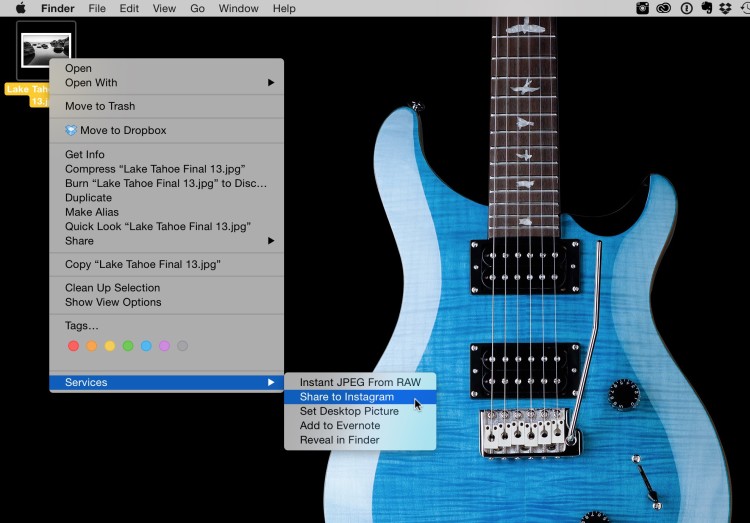
There is a App for the Mac OS called “Uploader to Instagram” that I bought for $4.99 that lets you right-click on any image upload directly from the desktop. Once you right click on the image (here I right-clicked on an image on my desktop), you go to the bottom of the menu, under Services, and choose “Share to Instagram” as seen above.
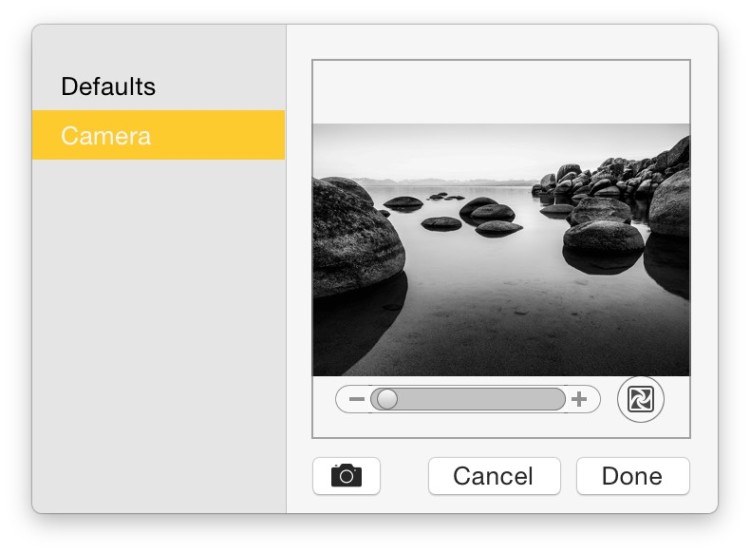
Then this tiny windows appears on screen, which shows you a preview of your image, and it has a slider below it for resizing your image before posting (or you can take a live photo of yourself using your laptop’s built-in camera). This window is really, really small (and I have no idea why they made it so small — that is about actual size that you’re seeing above). Once you click done, the following appears:
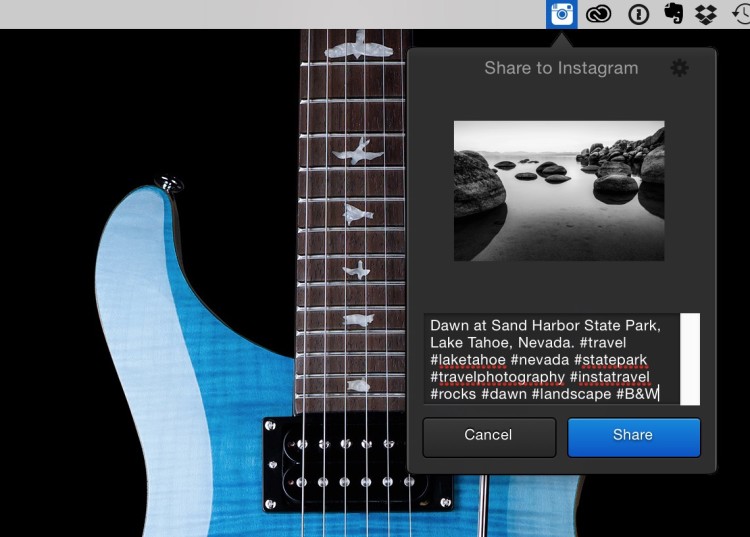
A windows pops down from your menubar with a Share to Instagram window. Again, it’s a very small window with a very small field to enter your caption, but you enter your caption and hashtags; hit the Share button, and you’re done.
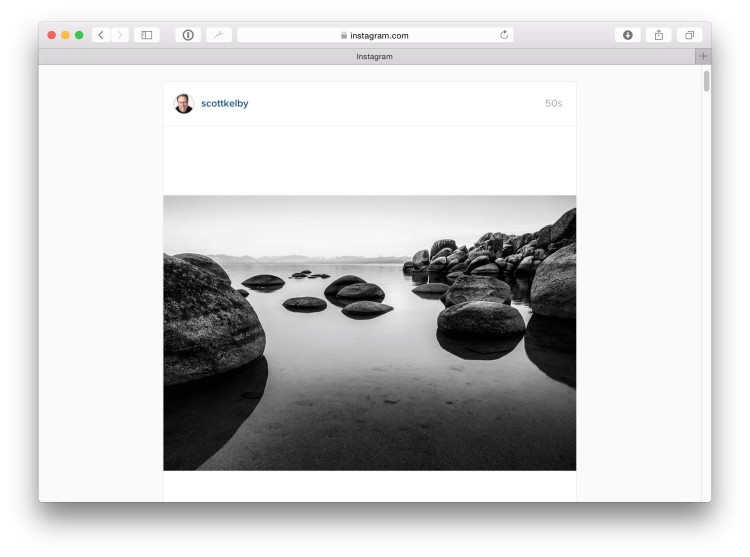
Since it doesn’t give you any kind of confirmation that it actually posted, I went to view my Instagram account on my Web browser (http://ift.tt/1z93Yr8) and there it was. If you scroll down you see the captions and hashtags, and you can see it worked.
What’s missing?
Plenty. You can’t simultaneously post to Twitter and/or Facebook, so you have more steps to do manually, which kinda stinks. Also, you can’t add a location, which stinks big-time. Also, it doesn’t suggest any previous #hashtags you’ve used, and all the windows are wayyyyyy to small, and of course there’s the fact that there’s no confirmation that it even posted in the first place, so you have to go and check.
Worse yet — if you don’t post a square photo (you use the slider to post a wider image), it doesn’t tuck your image, and the text, up to the top of the post, like the Instagram App does — instead it leaves this awkward gap of white space above and below your image (see the image above of it on Instagram’s site). Not a good look! This was the deal breaker for me. I’m out.
So, does it work? Yes, but it’s got a long way to go to really be a truly helpful tool. It’s more of a “Well, I might use it as a last resort before my phone battery is dead” type of feature.
There a FREE service called “Gramblr”
It ain’t great. It’s a browser-based service that pretty much suffers from the same problems as Uploader to Instagram, but it has two advantages: (1) It’s free, and (2) it has scheduling, so you can set a time for your posts to release. It does have some decent image editing features built-in, and it lets you freeform crop, and add overlay graphics and stuff, (sadly, it continues the theme of making the smallest text field possible), but it’s still missing enough critical stuff that I’d be hard-pressed to use it.
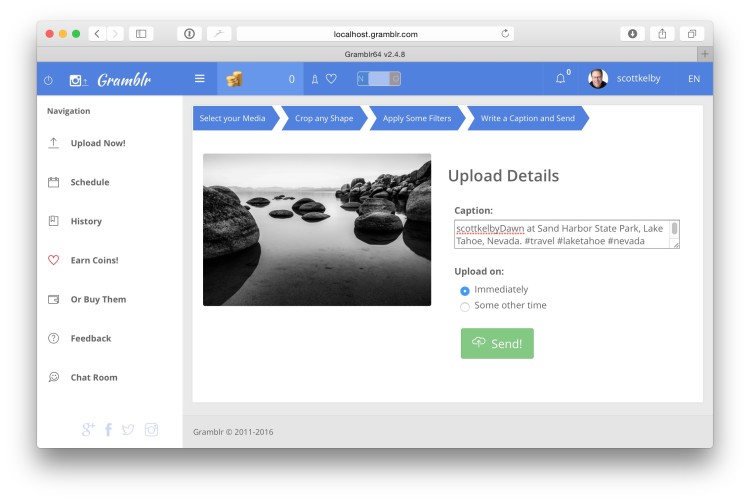
So, what’s do most people do?
It’s all about getting the images from your computer to your smartphone so you can post directly from the Instagram App, and there are a number of way people do this:
(1) They save their images to Dropbox on their computers, and then access their dropbox to save the images to their camera roll, and then upload from the Instagram App (or see below).
(2) You can save your image to Dropbox and then use the Dropbox app to post directly to Instagram, which just saves you the step of saving it to your camera roll.
(3) You can use Apple’s iCloud (on an iPhone) to transfer images from your Desktop to your iPhone and then save it to their camera roll, and then post from the Instagram App.
(4) A lot of folks email themselves the photo they want to post; save it to their camera roll, and then post from the Instagram App.
(5) You can upload the image to Google+ and share to Instagram from there.
(6) You can upload an image to Adobe’s Creative Cloud (like you would on Dropbox), and then share it from there.
(7) You can upload directly from Flickr to Instagram
(8) You can use a social media management scheduler (like Hootsuite), but all the one’s I’ve seen are pretty expensive, and all but one are still kinda clunky (I thought Hootsuite was going to be the answer, but it still makes you pretty much post it yourself through Instagram — it just kind of an elegant reminder).
(9) Export from Lightroom to Dropbox, and upload from there
(10) Insert your workaround here (well, down in the comments).
You know what would be ideal?
The ideal thing would be that Instagram itself let you upload from their Website (or they put their API out there allowing third-parties to upload directly that aren’t phone based). Will this happen? I think it will one day before long (and I’m encouraged by the fact that Twitter is expanding it 140 character limit), but hey, ya never know.
Anyway, just a quick look at a question I’ve been seeing a lot since my class came out.
Hey, speaking of my class:
The class is designed for photographers, and if that’s you, here’s the link (if you’re not already a KelbyOne member, you can sign up for a 10-day free trial and watch it now).
That’s it for Monday – hope yours is a good one!
Best,
-Scott
P.S. Thanks to all the enthusiastic, kind and just plain fun folks who came out to my Richmond and Atlanta seminars last week. Over 600 of you came to spend the day with me, and I’m very grateful that you did. Next stop? Houston, Texas on Feb. 19th. Hope I get to meet you there. http://ift.tt/1eUVsRx
The post Question: Can You Upload Images Instagram From Your Desktop? appeared first on Scott Kelby's Photoshop Insider.
from Scott Kelby's Photoshop Insider http://ift.tt/23Dvk8o
via IFTTT

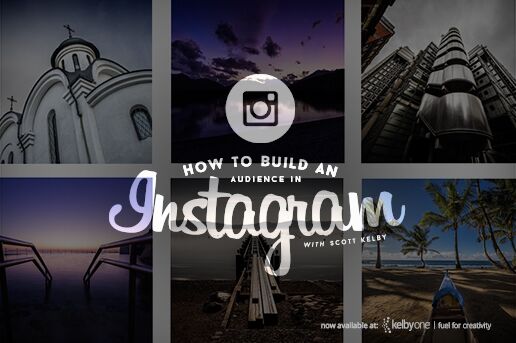
No comments:
Post a Comment